1. First, you have to connect your Mag Box MG4 to the power adapter.
2.After that, you have to connect your MG4 TV to the monitor through the HDMI cable that is provided to you. Or If you want to connect it through an AC cable, then connect it through its AV port.
3.After that, you enter batteries inside the remote.
4.After that, you have to connect it through an internet cable, or you can connect it through Wi-Fi.
note: only for iptv seller. for complete setup of mag box device on b1g panel please read my this aricle.After that, you have to wait for a while, and as the display shown in the picture shows, you have to wait until it shows up on the display.
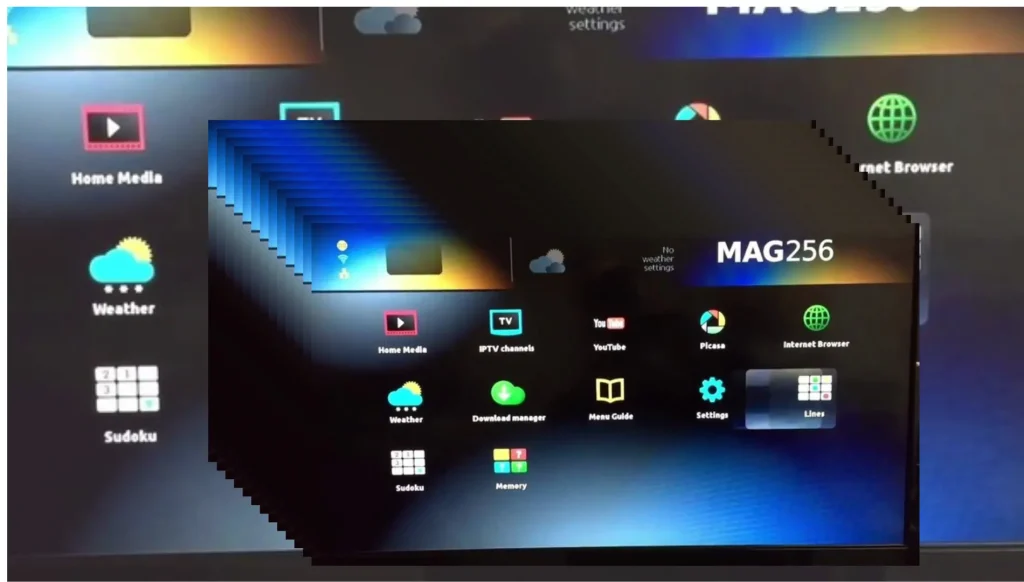
In the display, you are shown the setting option. You have to click on the setting. When you click on the setting, the device preference option will be shown below it. After that, you click on the device preference option. have to give
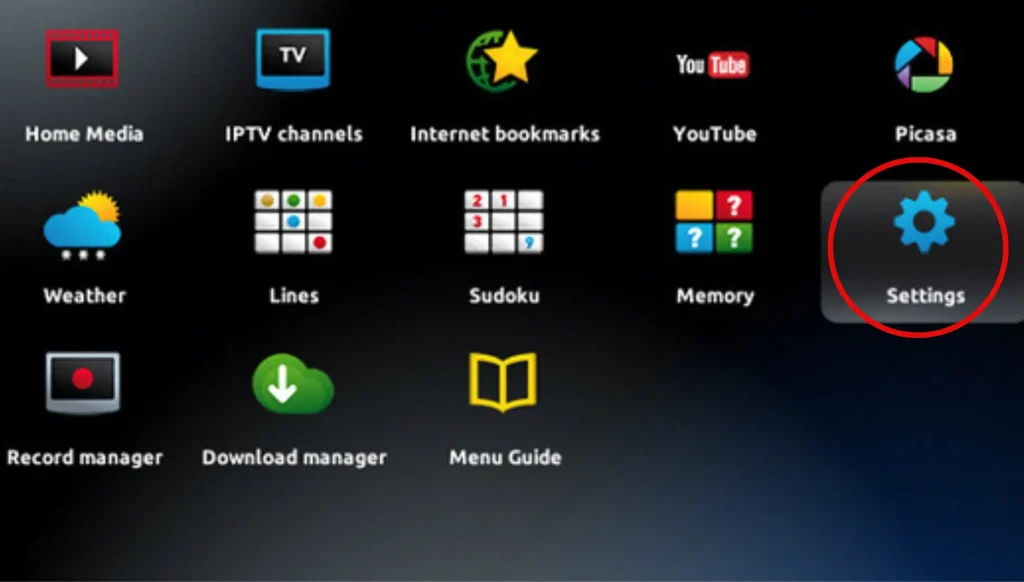
When you click on the device preference option, then the language option will be shown in front of you, and you have to select the English language.

In the same way, you have to go to the settings, go to the device preference, and after that, go to the date and time. Then, you can set the date and time according to your country and its format. You can keep it as you like; you can keep it for 12 hours, and you can also keep it for 24 hours.
Network selection:
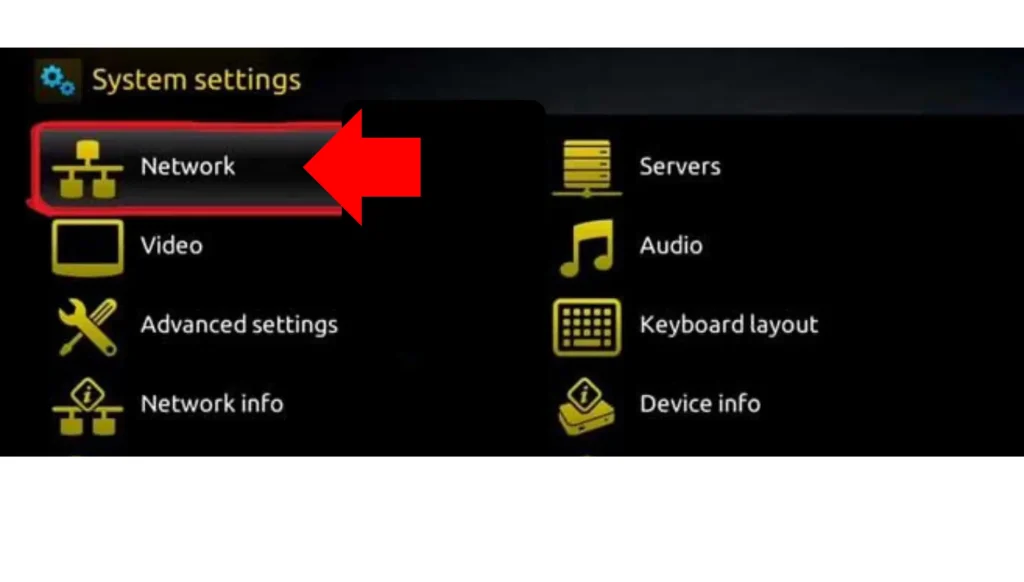
After you enter the password, your device will be connected to the Internet, after which you can enjoy many things on it, including live TV series and movies.
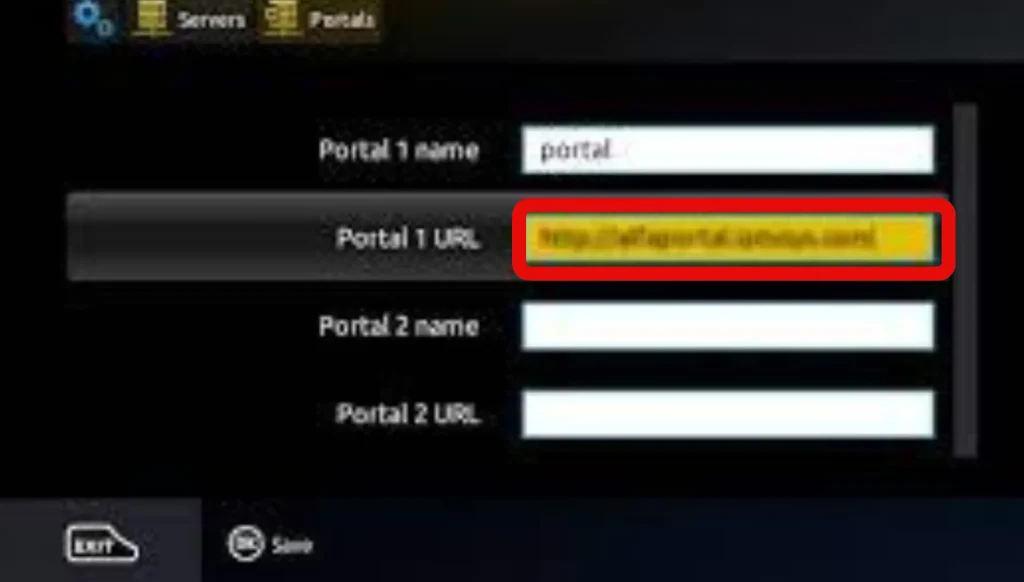

If you want to watch any content of your choice on your Macbox, any live TV movie series, match, netflik sky sports event, or any other event you want to watch, then you need to contact us first, and we will tell you about it. I will give you all the explanations.
If you want to play IPTV on your TV, you first need to find the MAC address of your device, which is your MAC address. The MAC address of your TV show on the dashboard in front of you is also written on the back of the Mag box.

If you are a service provider, you will take this MAC address from your client; your client will give you the MAC address, and you will put that MAC address on your server, which means you will put it in your panel. After entering the package in the panel and choosing the package your client wants to take, if he wants to take the trial, he will click on the trial and add it.
After that, different panels have different Mag portals. If you have a OneG panel, for example, then open the dashboard of the panel, and then there will be Mac portals below. You will be given three Mac portals. You have to pick any of them and give them to your client, and if you are a client, then you will demand a mag portal from your service provider when your line is made.
After that, when your line is added to the panel, you need the Mac Portal. If you are a service provider, then you will copy the Mac Portal from the panel and also give your client your client device. After restarting, the display will be shown in front of the TV. It will demand the Nek Portal, and then the Mac Portal will have been given to you by your service provider; you have to put it there.
After installing the Mag portal, you can enjoy any content you want on live TV movies.