Get started with your Amazon Fire TV Stick in no time. Follow these simple steps to set it up on your TV for the first time. Learn how to set up your Amazon Fire Stick for the first time with this comprehensive guide. Whether you have the Fire Stick 2nd/3rd Gen, Fire TV Stick Lite, Fire Stick 4K (Max), New Fire Stick 4K, New Fire Stick 4K Max, or Fire TV Cube, You’ll be up and running in no time with these instructions. You can watch your favourite movies and TV shows with streaming services like Netflix, Prime Video, YouTube, and Disney+. However, before you can start streaming, you first need to set up your device properly.

The important steps to setup your new amazon fire tv stick are as follows:
First, you have to plug your Amazon Fire TV Stick into an electrical outlet, then you have to plug one side of the cable provided to you on the Fire TV into the other port on it. Plug in the adapter, and then you have to connect the power adapter to the outlet.

After that, you have to plug the Fire TV Stick into the HDMI port available on the back of your TV if the HDMI port on the back of your TV is not available. You can’t use Amazon Fire properly for this; the port you have to use is shown in the picture by mentioning it on your TV.

Next, you have to set your TV to its SIM HD channel on your Fire Stick. How can you do this? First of all, you have to press the source or input button on your TV remote. Yes, it will be on top of that; we have mentioned it in the picture; you have to press it, and if you have plugged your firestick into HDMI port 2, then you have to press input source. You have to press and hold the button on your TV remote until it says HDMI 2.
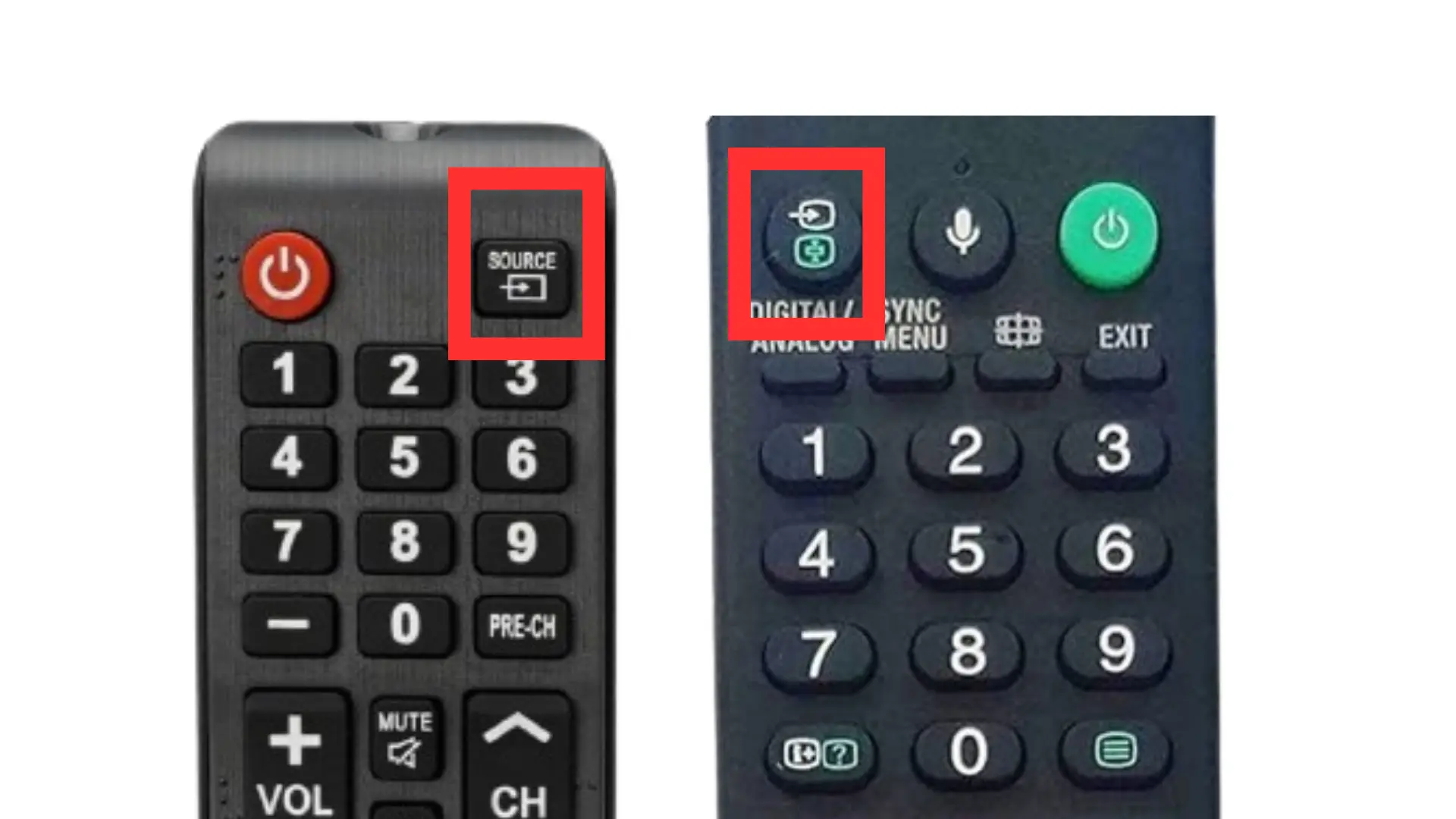
After that, you have to put the batteries in your remote by taking off the cover of the remote at the back and putting the batteries in the place where the batteries are made.

Next, you have to press and hold the Home button on the Fire TV remote.
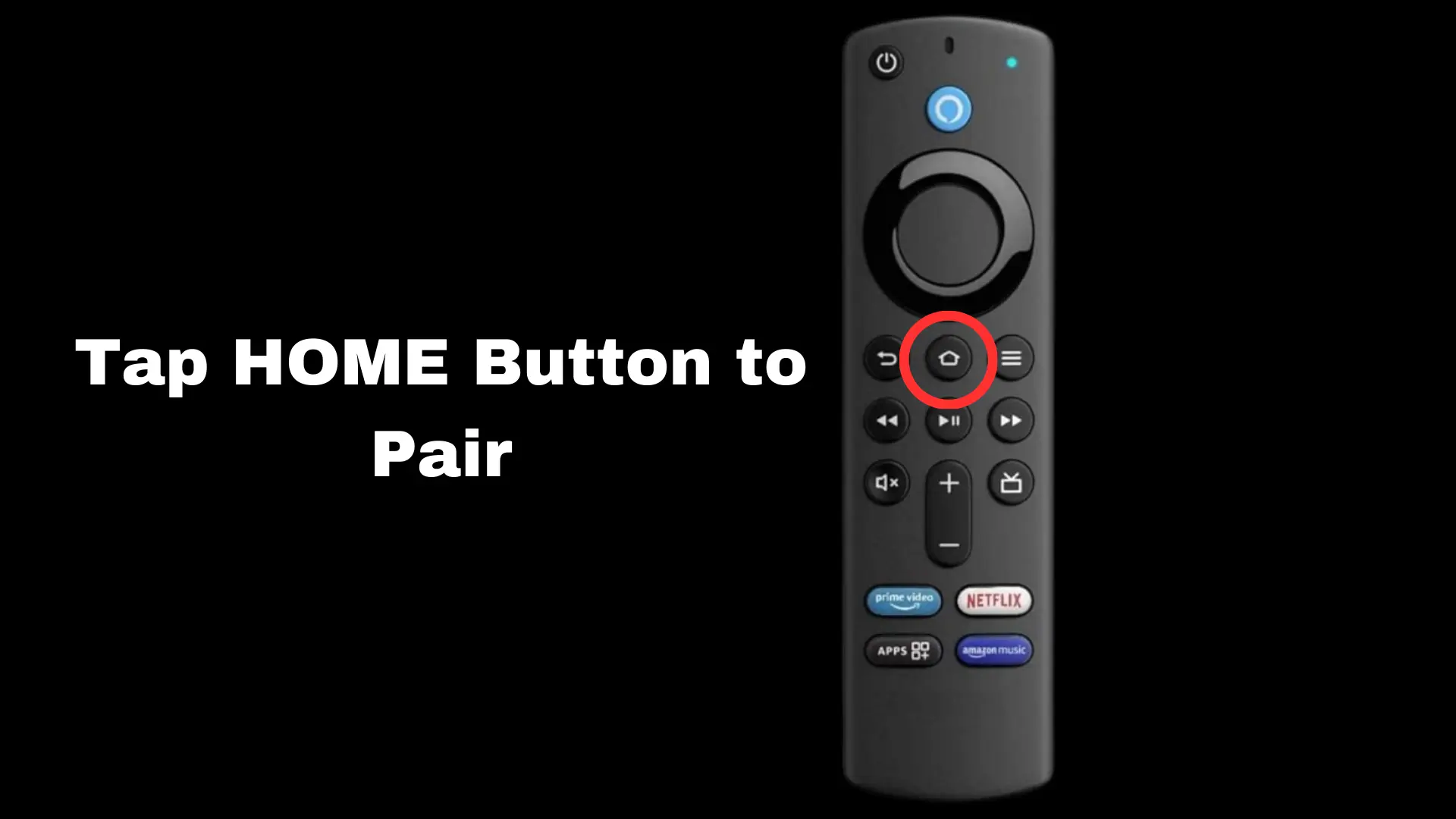
Well, then after that, you have to press the play/pause button if that is required.
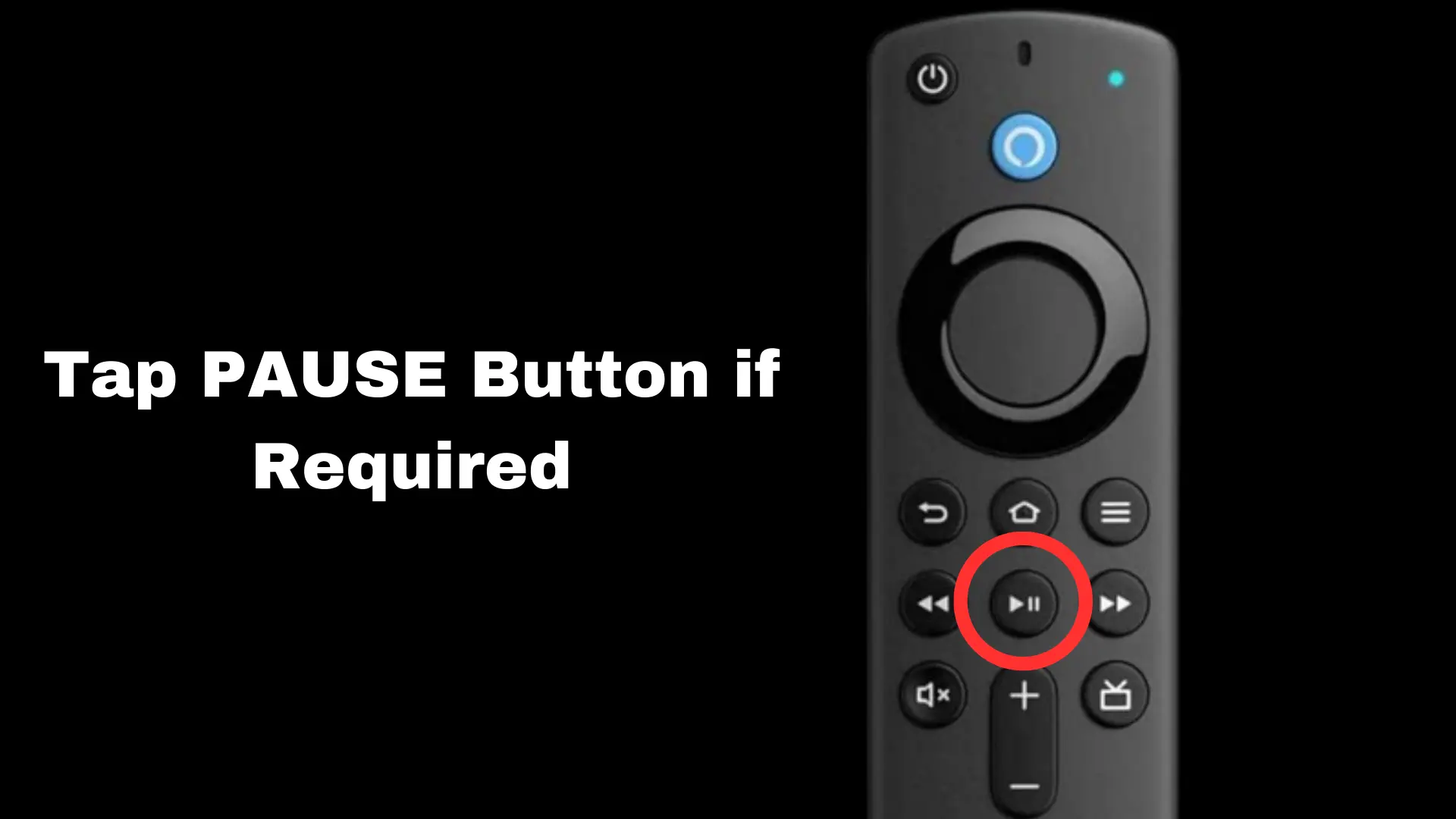
After that, now you have to select your language; whatever language you have, you have to choose it through the Amazon Fire TV Stick remote, and whatever you have to select, after that, you have to choose between the middle one, which is the middle button between the colors, which has to be clicked on the option there.
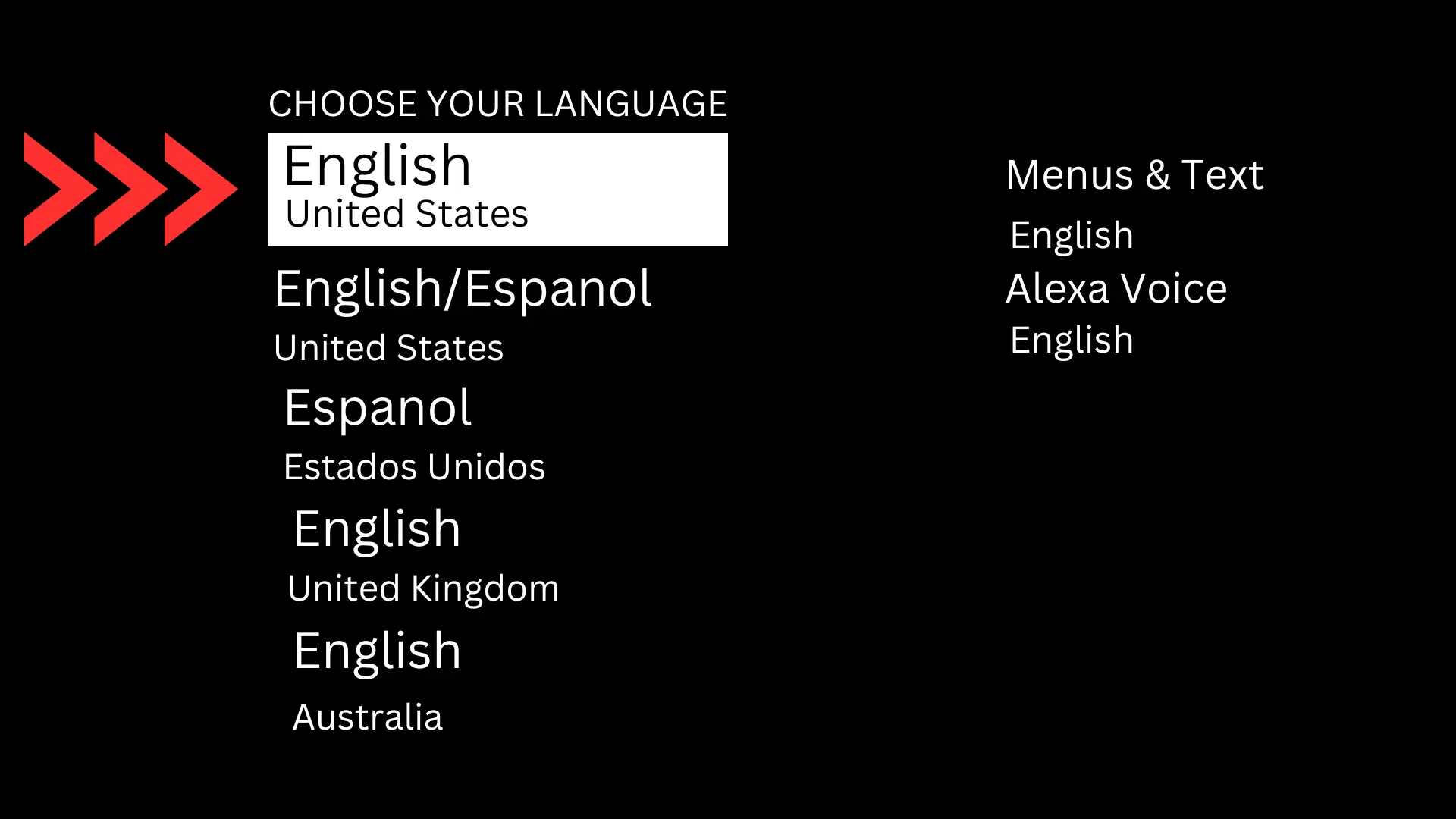
Next, you have to select how you want to set up your Fire TV Stick. The steps below may help you.
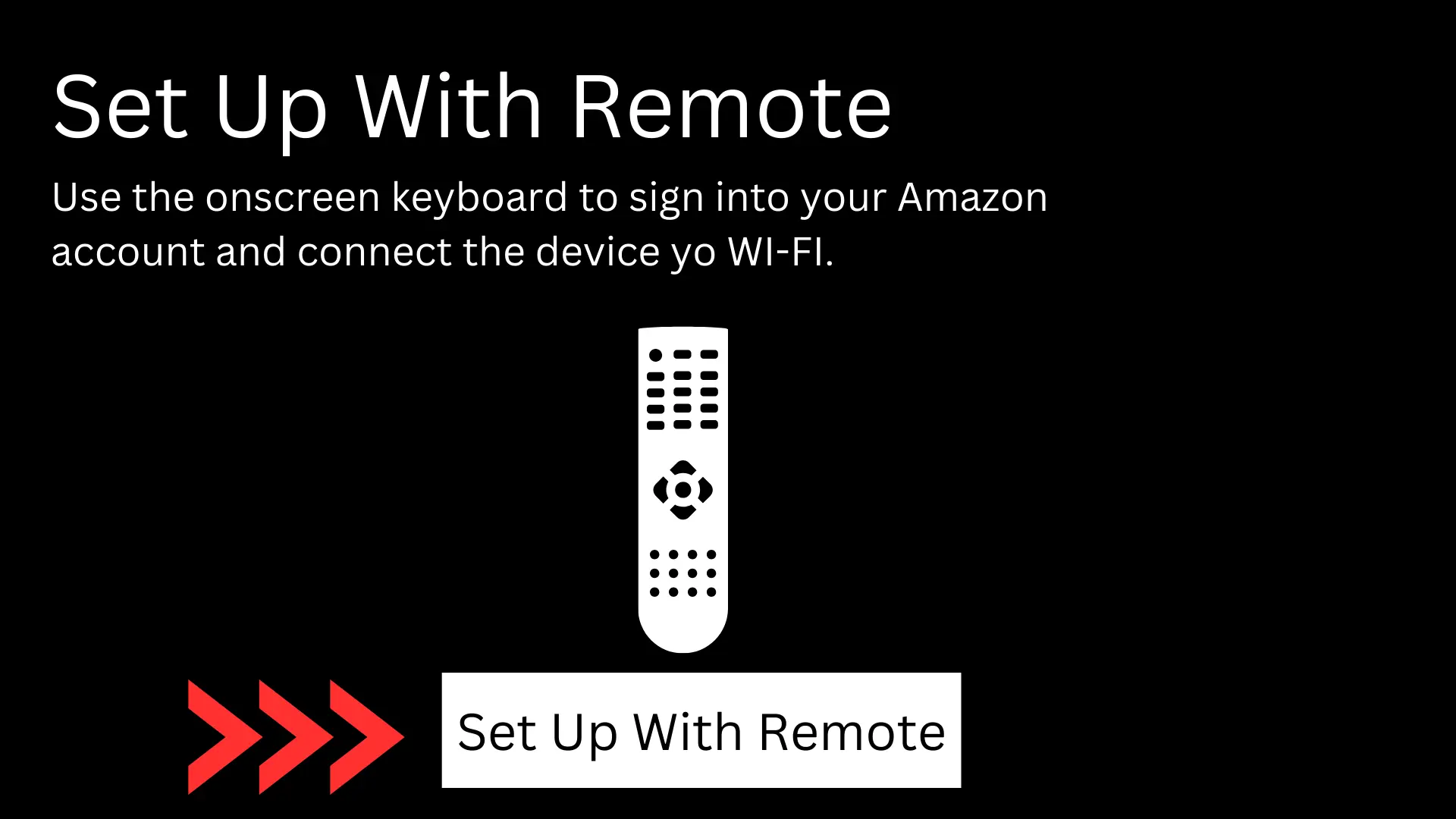
And after that, you have to select your Wi-Fi network by first pressing the right and then left navigation buttons, which are available on your Fire TV Stick remote.
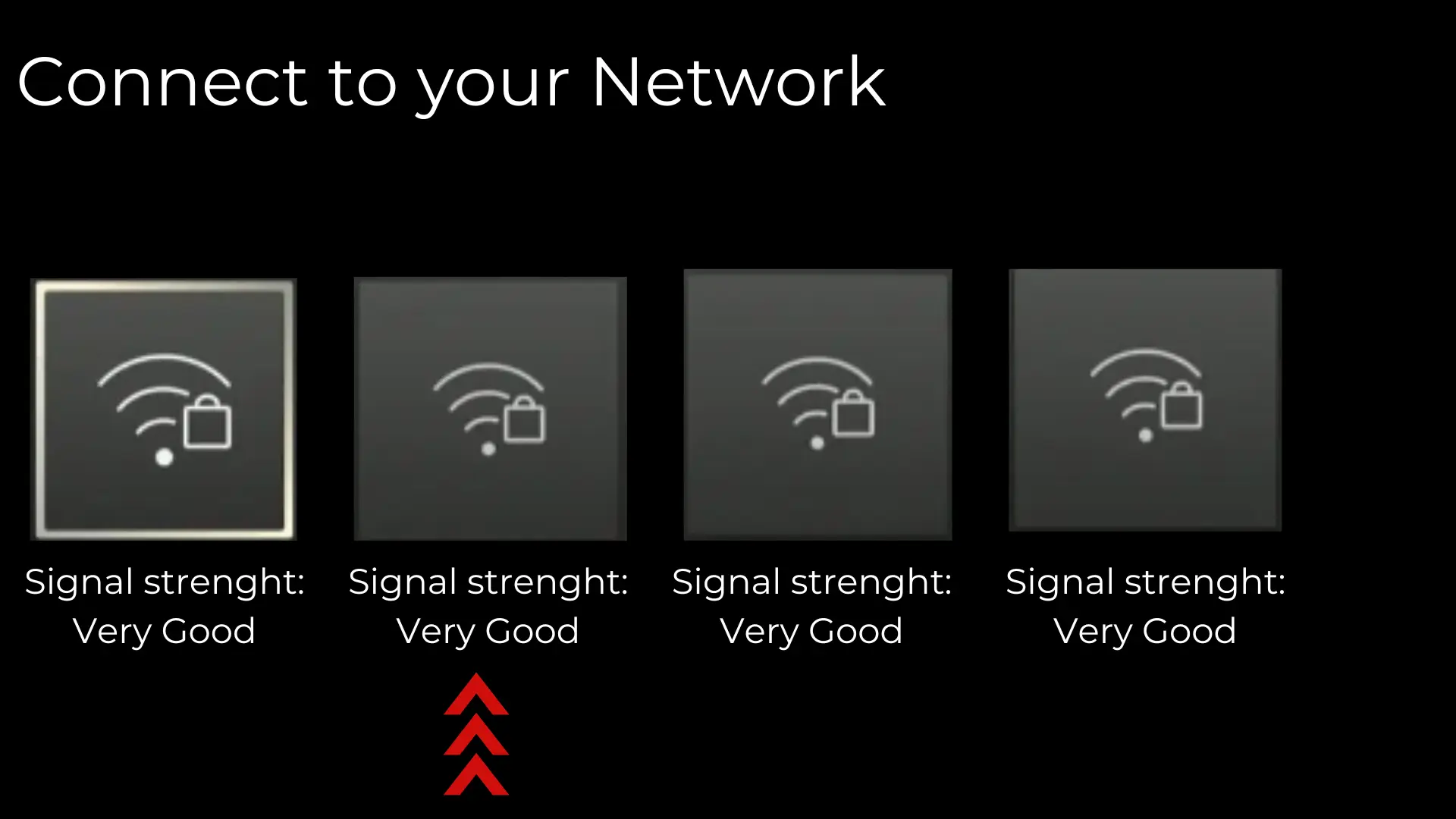
Having trouble finding your WiFi network? Try scrolling to the right and selecting Re-Scan for Wi-Fi Networks. If your WiFi network still isn’t showing up, you can choose Join Other Network and manually enter your network name. Can’t locate your WiFi? Give Re-Scan for Wi-Fi Networks a try. If it’s still missing, opt for Join Other Network and input your network name manually.
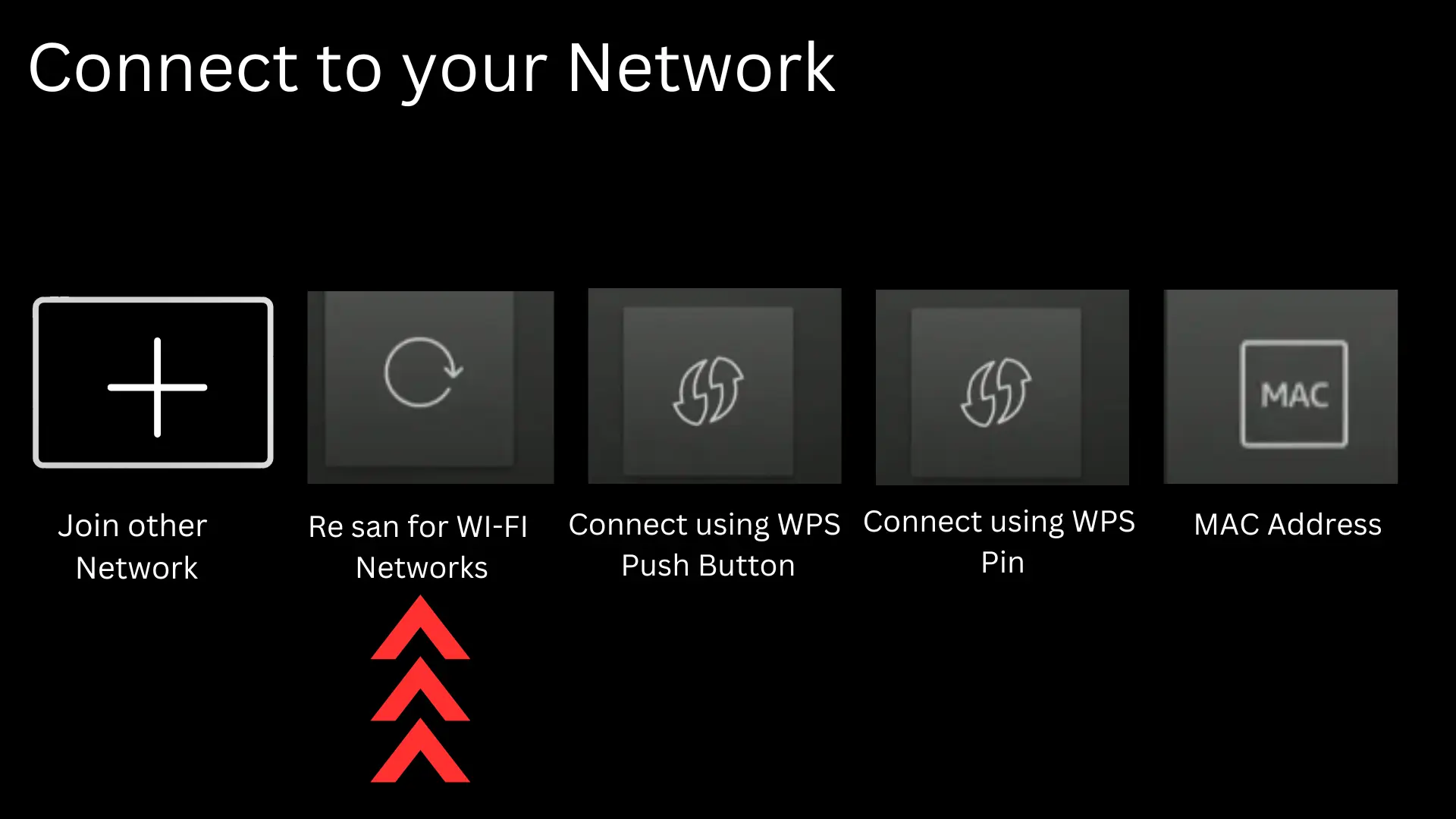
After that, you have to enter the password for your router, which you have set. After entering, you have to press the play-pass button. The device will connect to the network.
this article is all about How to easily Set Up Your Amazon Fire TV Stick 4K