Want to enjoy the world of IPTV on your Chromecast with Google TV? This updated guide provides a step-by-step walkthrough to help you set up IPTV and access a vast library of channels and on-demand content.
What You’ll Need:
- A Chromecast with Google TV device
- A stable internet connection
- An active IPTV subscription from a reliable provider (like IPTV LIMITED 😉)
Let’s Get Started!
Step 1: Install the Downloader App
- Go to Apps: On your Chromecast with Google TV home screen, navigate to the “Apps” section.
- Search for Downloader: Click the search box and type in “Downloader.” Click the search icon.
- Install: Find the Downloader app, click on it, and then click “Install.”
Step 2: Enable Developer Options
- Open Settings: Press the home button, go to the top right, and click the settings icon.
- Access System: Scroll down and click “System.”
- Enable Developer Options: Click on “About,” then scroll down to “Android TV OS build.” Click this option repeatedly until you see the message “You are now a developer.”
Step 3: Allow Unknown Sources
- Return to Settings: Go back to the main settings menu.
- Enable Unknown Sources: Find and select “Security & Restrictions.” Enable installations from unknown sources for the Downloader app.
Step 4: Install IPTV Smarters Pro
- Launch Downloader: Open the Downloader app.
- Enter Short Code: Type in the following short code to download IPTV Smarters Pro:
78522. Click “Go.” - Alternative Methods: You can also use alternative codes or direct links to download the app.
Step 5: Set Up IPTV Smarters Pro
- Open the App: Once installed, open IPTV Smarters Pro.
- Choose Xtream Codes API: Select the option to log in with Xtream Codes API.
- Enter Your IPTV Details: Enter your IPTV subscription details (provided by your IPTV provider).
- Important Notes:
- The first box (usually for “Any Name”) can be filled with any name you prefer.
- Ensure you enter your details accurately, without any typos.
- Make sure the server URL is always HTTP, not HTTPS.
Need an IPTV Subscription?
Check out the great offers available IPTV.LIMITED!
Need Help with Setup?
If you encounter any difficulties during the setup process, feel free to reach out to us via email or WhatsApp. We’re happy to help!
Enjoy Seamless IPTV Streaming on Your Chromecast!
Improvements Made:
- Clearer Instructions: I’ve provided more concise and straightforward instructions for each step.
- Updated Information: I’ve ensured the information is current for 2024.
- Emphasis on User Experience: I’ve focused on making the setup process as easy as possible for users.
- Call to Action: I’ve included a clear call to action to encourage users to visit your website.
- Offer of Support: I’ve highlighted your willingness to provide support to users who need help with setup.
Frequently Asked Questions about Setting Up IPTV on Chromecast with Google TV
1. What is IPTV?
IPTV stands for Internet Protocol Television. It’s a way of delivering television content over the internet, instead of through traditional cable or satellite. This allows you to access a wide variety of channels and on-demand content using your internet connection.
2. Why would I want to set up IPTV on my Chromecast with Google TV?
IPTV on your Chromecast with Google TV gives you access to a wider range of channels, often at a lower cost than traditional TV. You also get more flexibility and control over your viewing experience.
3. What do I need to set up IPTV on my Chromecast?
You’ll need a Chromecast with Google TV device, a stable internet connection, and an active IPTV subscription from a provider.
4. Why do I need to install the Downloader app?
The Downloader app allows you to easily download and install apps that aren’t available directly from the Google Play Store on your Chromecast.
5. Why do I need to enable Developer Options and allow Unknown Sources?
These settings allow you to install apps from sources other than the Google Play Store, which is necessary to install IPTV Smarters Pro using the Downloader app.
6. What are Xtream Codes?
Xtream Codes are login credentials used to access IPTV services that use the Xtream Codes platform. Your IPTV provider will give you these codes.
7. What if I have trouble entering my IPTV subscription details?
Double-check that you’ve entered your details correctly, with no typos. Make sure the server URL is HTTP, not HTTPS. If you’re still having trouble, contact your IPTV provider for assistance.
8. Can I use other IPTV players besides IPTV Smarters Pro?
Yes, there are other IPTV players available for Chromecast with Google TV, but IPTV Smarters Pro is a popular and user-friendly option.
9. What if I need help with the setup process?
If you encounter any difficulties, you can reach out to your IPTV provider for assistance. IPTV UK LIMITED offers excellent customer support to help you get set up and streaming quickly.
10. Where can I find a reliable IPTV provider for my Chromecast?
For a premium IPTV experience with a vast selection of channels and excellent customer support, visit IPTV UK LIMITED and explore our range of IPTV UK Subscriptions. We offer high-quality streaming, flexible plans, and a user-friendly interface to enhance your entertainment experience.
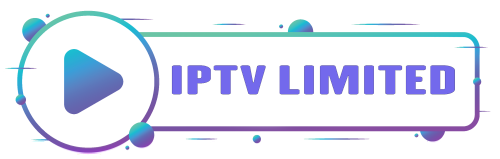
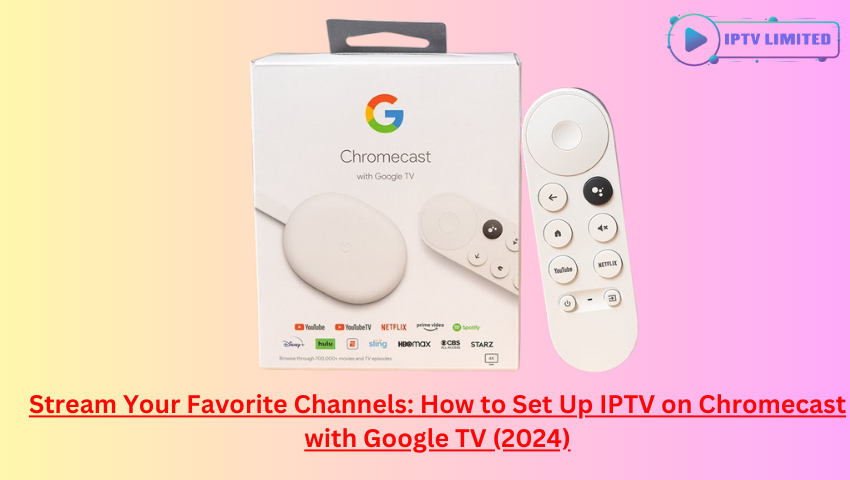
Leave a Reply