Want to enjoy the world of IPTV on your Xbox One? You have several options for streaming IPTV channels on your console. Here’s a step-by-step guide to get you started:
Option 1: MyIPTV Player
MyIPTV Player is a popular and user-friendly IPTV app for Xbox One. Here’s how to set it up:
- Download the App: Go to the Microsoft Store on your Xbox One and search for “MyIPTV Player.” Download and install the app.
- Enter Your IPTV Details: Launch MyIPTV Player and navigate to the settings menu.
- Add Your M3U Playlist: In the appropriate settings field, enter your IPTV service’s M3U playlist URL. This URL, provided by your IPTV provider, looks something like this:
http://example.me/get.php?username=a2875a19dc1&password=df1b8d20c8&type=m3u_plus&output=ts - Add Your EPG Source (Optional): If your IPTV service provides an Electronic Program Guide (EPG), add the EPG source URL in the corresponding settings field.
- Refresh and Enjoy: Refresh the channel list and EPG data within the app. You can now access your IPTV channels and program guide through MyIPTV Player on your Xbox One.
Option 2: Kodi with PVR Simple IPTV Client
Kodi, a versatile media player, can also be used to watch IPTV on your Xbox One with the help of the PVR Simple IPTV Client addon:
- Install Kodi: Download and install Kodi from the Microsoft Store on your Xbox One.
- Install the Addon: Once Kodi is installed, go to the Add-ons section and search for “PVR Simple IPTV Client.” Install the addon.
- Configure the Addon: Configure the PVR Simple IPTV Client addon by entering your IPTV service’s M3U playlist URL.
- Refresh and Enjoy: Refresh the channel list within the addon. You can now access your IPTV channels through the Kodi interface on your Xbox One.
Important Notes:
- Compatibility: Ensure the IPTV app you choose is compatible with both your Xbox One and your IPTV service.
- App-Specific Instructions: Follow any specific setup instructions provided by the app developers.
- Subscriptions and Activation: Some apps may require a subscription or activation to access full features and content.
By following these steps and choosing the right IPTV app for your Xbox One, you can enjoy seamless streaming of live TV and on-demand content.
Frequently Asked Questions about Setting Up IPTV on Xbox One
1. What is IPTV?
IPTV stands for Internet Protocol Television. It’s a way of delivering television content over the internet, instead of through traditional cable or satellite. This allows you to access a wide variety of channels and on-demand content using your internet connection.
2. What apps can I use to watch IPTV on my Xbox One?
Two popular options are MyIPTV Player and Kodi with the PVR Simple IPTV Client add-on. Both apps are available on the Microsoft Store.
3. What is an M3U playlist URL?
An M3U playlist URL is a web address that points to a file containing a list of IPTV channels and their streaming sources. You’ll need this URL to set up your IPTV app.
4. Where can I get an M3U playlist URL?
Your IPTV provider will provide you with an M3U playlist URL.
5. What is an EPG?
EPG stands for Electronic Program Guide. It’s an on-screen guide that shows you upcoming programs and schedules for your IPTV channels.
6. Do I need an EPG to watch IPTV?
No, an EPG is not essential for watching IPTV, but it can enhance your viewing experience by providing program information and scheduling details.
7. Are there any costs associated with using these IPTV apps?
The apps themselves might be free or paid, and some may offer in-app purchases for additional features. You will also need an active IPTV subscription from a provider.
8. Can I use any IPTV provider with these apps?
Not necessarily. Ensure the IPTV app you choose is compatible with your specific IPTV provider.
9. What if I encounter buffering or streaming issues?
Check your internet connection, ensure your Xbox One has the latest updates, and try restarting the app or your console. You can also try adjusting the streaming quality within the app settings.
10. Where can I find a reliable IPTV provider for my Xbox One?
For a premium IPTV experience with a vast selection of channels and excellent customer support, visit IPTV.LIMITED and explore our range of UK IPTV Subscriptions. We offer high-quality streaming, flexible plans, and a user-friendly interface to enhance your entertainment experience.
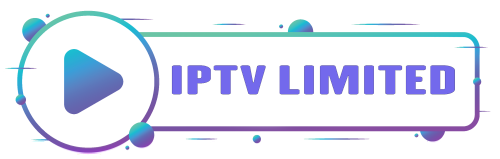

Leave a Reply