Transform Your LG TV: A Step-by-Step Guide to Installing Smart IPTV (iptv.limited)
Smart IPTV is a popular application that can turn your LG Smart TV into an entertainment powerhouse, giving you access to a vast world of live TV channels, movies, and TV shows through your IPTV subscription. This comprehensive guide provides a detailed walkthrough of installing and setting up Smart IPTV on your LG TV, ensuring a smooth and enjoyable streaming experience.
Before You Begin: Essential Prerequisites
Before embarking on the installation process, make sure you have the following:
- Compatible LG Smart TV: Smart IPTV is compatible with a wide range of LG Smart TV models. However, it’s always a good idea to double-check compatibility with your specific model on the LG Content Store or the Smart IPTV website.
- Active IPTV Subscription: Remember that Smart IPTV is a player, not a provider. You’ll need an active IPTV subscription from a reputable provider that offers an M3U playlist URL. This playlist contains the channel information that Smart IPTV needs to access and stream the content.
- Stable Internet Connection: A stable internet connection with sufficient bandwidth is crucial for smooth IPTV streaming. We recommend a minimum download speed of 5 Mbps for standard definition (SD) content, 10 Mbps for high definition (HD), and 25 Mbps for 4K content.
- Computer or Mobile Device: You’ll need a computer or mobile device with internet access to set up your IPTV playlist on the Smart IPTV website.
Step-by-Step Installation Guide
1. Connect Your LG TV to the Internet
- Wi-Fi: If you’re using Wi-Fi, ensure your LG TV is connected to your home’s Wi-Fi network. Go to your TV’s settings, select “Network,” and choose your Wi-Fi network from the list. Enter your Wi-Fi password if prompted.
- Ethernet: For a more stable connection, especially for streaming high-quality content, connect your LG TV to your router using an Ethernet cable.
2. Install the Smart IPTV App
- Access the LG Content Store: Press the “Home” button on your LG TV remote to access the home screen. Navigate to the LG Content Store, usually represented by a shopping bag icon.
- Search for Smart IPTV: In the LG Content Store, use the search function to find “Smart IPTV.”
- Install the App: Once you’ve found the Smart IPTV app, select it and click the “Install” button. The app will download and install on your TV.
3. Obtain Your TV’s MAC Address
- Launch Smart IPTV: After installation, open the Smart IPTV app on your LG TV.
- Note Down the MAC Address: The app will display your TV’s unique MAC address. This is a series of alphanumeric characters that identifies your TV on the network. Make a note of this address, as you’ll need it in the next step.
4. Set Up Your IPTV Playlist
- Visit the Smart IPTV Website: On your computer or mobile device, open a web browser and go to the official Smart IPTV website:
siptv.app/mylist/ - Enter Your MAC Address: In the “MAC” field on the website, enter the MAC address you noted from your LG TV.
- Enter Your M3U Playlist URL: In the “URL” field, paste the M3U playlist URL provided by your IPTV provider.
- Click “Add Link”: Click the “Add Link” button to upload your playlist to your Smart IPTV app.
5. Restart the Smart IPTV App
- Relaunch the App: Go back to your LG TV and close the Smart IPTV app. Then, reopen the app.
- Access Your Channels: Your IPTV channels should now be loaded and available for streaming.
6. Customize Your Channel List
- Manage Playlists: If you have multiple playlists, you can manage them within the Smart IPTV app.
- Set Favorites: Create a list of your favorite channels for quick access.
- Organize Channels: You can rearrange the order of channels to your preference.
Troubleshooting Tips
- App Not Available: If you can’t find the Smart IPTV app in the LG Content Store, try changing your TV’s region settings to the UK or Germany.
- Playlist Not Loading: Double-check that you entered the correct MAC address and M3U playlist URL on the Smart IPTV website. Ensure your internet connection is stable.
- Buffering or Lag: If you experience buffering or lag, try restarting your TV, router, or modem. You might also need to upgrade your internet speed.
- Alternative Players: If you encounter persistent issues with Smart IPTV, consider using alternative IPTV players like IPTV Smarters Pro or GSE Smart IPTV, which are also available on LG Smart TVs.
How to Choose the Best UK IPTV Providers A Complete Guide
Unlocking the Best IPTV Subscription on Reddit: Your 2024 Guide (iptv.limited)
FAQs: Installing and Using Smart IPTV on Your LG TV
Q: Is Smart IPTV free?
A: Smart IPTV offers a 7-day free trial. After the trial, you’ll need to make a one-time payment to activate the app on your LG TV. This is a one-time fee for the device, not a recurring subscription.
Q: Where can I find my LG TV’s MAC address?
A: You can find your LG TV’s MAC address within the Smart IPTV app itself. Launch the app, and the MAC address will be displayed on the screen. You’ll need this to activate the app.
Q: What is an M3U playlist URL, and where do I get it?
A: An M3U playlist URL is a web address that points to a file containing a list of IPTV channels. Your IPTV provider will provide you with this URL when you subscribe to their service.
Q: Can I use Smart IPTV with any IPTV provider?
A: Smart IPTV works with most IPTV providers that offer M3U playlist URLs. However, it’s always a good idea to check with your provider for compatibility before subscribing.
Q: Can I use Smart IPTV on other devices besides LG TVs?
A: Yes, Smart IPTV is also available on Samsung Smart TVs, Android TV boxes, Amazon Fire TV devices, and other platforms. The setup process may vary slightly for different devices.
Q: How do I update the channel list in Smart IPTV?
A: You can update your channel list by visiting the Smart IPTV website, entering your TV’s MAC address, and providing the updated M3U playlist URL from your provider.
Q: Can I record shows with Smart IPTV?
A: Recording functionality depends on your IPTV provider and the features they support. Some providers may offer recording capabilities through Smart IPTV, but this is not a standard feature of the app itself.
Q: Does Smart IPTV have parental controls?
A: Yes, Smart IPTV has parental control features that allow you to restrict access to certain channels or content based on age ratings. This helps you manage what your children can watch.
Q: What should I do if I encounter problems with Smart IPTV?
A: If you encounter any issues, try these troubleshooting steps:
- Check your internet connection: Ensure you have a stable connection.
- Restart your TV and router: This can often resolve temporary glitches.
- Clear the app cache: Go to your LG TV’s settings to clear the Smart IPTV app cache.
- Reinstall the app: Uninstall and reinstall Smart IPTV from the LG Content Store.
- Contact your IPTV provider: They can help with issues related to your subscription or channel availability.
- Visit the Smart IPTV website: Their support section may have solutions to common problems.
Q: How can I get help with Smart IPTV?
A: You can find support documentation and FAQs on the official Smart IPTV website. You can also contact your IPTV provider for assistance with any issues related to your service or channel lineup.
Conclusion: Enjoy a World of Entertainment with IPTV
By following these steps, you can effortlessly install and set up Smart IPTV on your LG TV, transforming it into a versatile entertainment hub. With access to a vast library of live TV channels, movies, and TV shows, you can enjoy a personalized and convenient viewing experience.
Remember that the key to a seamless IPTV experience lies in choosing a reliable IPTV Service Provider. Look for providers that offer IPTV UK subscriptions with high-quality streaming, extensive channel selection, and excellent customer support.
For those seeking the Best IPTV experience in the UK, consider exploring the options available at IPTV.LIMITED. We offer a variety of IPTV subscription UK packages to cater to different needs and preferences, ensuring you have access to the best entertainment options.
With Smart IPTV and a reliable IPTV service provider, you can unlock a world of entertainment on your LG Smart TV and enjoy your favorite content with ease.
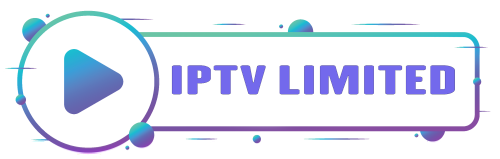

Leave a Reply