Want to unlock a world of entertainment on your Mac? IPTV (Internet Protocol Television) offers a flexible and convenient way to enjoy a vast library of TV channels, movies, and shows directly on your macOS device. This comprehensive guide provides a step-by-step walkthrough on how to set up IPTV on Mac, empowering you to cut the cord and embrace the future of television.
What is IPTV?
IPTV stands for Internet Protocol Television. It’s a technology that delivers television content over the internet, rather than through traditional methods like cable or satellite. This means you can access a wide range of channels and on-demand content using your existing internet connection, without the need for a cable box or satellite dish.
Why Choose IPTV on Your Mac?
IPTV offers several compelling advantages over traditional television:
- Extensive Content: Access a vast library of channels from around the globe, including live TV, movies, and TV shows on demand.
- Flexibility and Convenience: Watch your favorite programs anytime, anywhere, on your own schedule.
- Cost-Effectiveness: IPTV subscriptions often offer significant savings compared to traditional cable or satellite TV packages.
- Personalized Experience: Enjoy features like Electronic Program Guides (EPGs), catch-up TV, and parental controls.
Setting Up IPTV on Your Mac: A Step-by-Step Guide
1. Choose an IPTV Provider:
The first step is to select a reputable IPTV provider that offers the channels and features you desire. Consider factors like channel selection, streaming quality, device compatibility, customer support, and price when making your decision.
2. Choose an IPTV Player:
Next, you’ll need an IPTV player application that is compatible with macOS. Popular choices include:
- IPTV Smarters Pro: This popular app offers a user-friendly interface and supports various IPTV formats.
- VLC Media Player: This versatile media player can also be used to stream IPTV content.
- GSE Smart IPTV: Another popular option with a user-friendly interface and support for multiple playlists.
3. Install the IPTV Player:
Once you’ve chosen an IPTV player, download and install it on your Mac.
- IPTV Smarters Pro: You can download the macOS version of IPTV Smarters Pro directly from the official website.
- VLC Media Player: Download VLC Media Player from the official Videolan website.
- GSE Smart IPTV: Download GSE Smart IPTV from the Mac App Store.
4. Obtain Your IPTV Subscription Details:
Your IPTV provider will provide you with the necessary information to access their service, such as:
- M3U Playlist URL: This is a URL that points to a playlist of IPTV channels.
- Xtream Codes: These are login credentials for Xtream Codes-based IPTV services.
5. Configure the IPTV Player:
Open your chosen IPTV player and follow the instructions to configure it with your IPTV subscription details.
- IPTV Smarters Pro: Open the app, click “Add User,” and enter your M3U URL or Xtream Codes.
- VLC Media Player: Go to “Media” > “Open Network Stream” and paste your M3U URL.
- GSE Smart IPTV: In the app, go to “Remote Playlists,” click the “+” icon, and enter your M3U URL.
6. Start Streaming:
Once you’ve configured the IPTV player, you can start streaming your favorite channels and on-demand content.
Tips for Optimal IPTV Streaming on Mac
- Internet Speed: Ensure your internet connection has sufficient bandwidth to handle IPTV streaming.
- Wi-Fi vs. Ethernet: For the most stable connection, use a wired Ethernet connection instead of Wi-Fi.
- VPN Usage: A VPN can enhance your privacy and security while streaming IPTV, but it can also impact streaming speed.
- Device Optimization: Close unnecessary apps and background processes on your Mac to free up resources.
- Streaming Quality: Adjust the streaming quality within your IPTV player to match your internet speed and device capabilities.
Troubleshooting Common IPTV Issues on Mac
- Buffering: If you experience buffering, check your internet connection, try closing other apps, or reduce the streaming quality.
- Channels Not Loading: If certain channels aren’t loading, check if the issue is with all channels or just specific ones. If it’s only affecting specific channels, the problem might lie with the service provider.
- App Crashes: If your IPTV player is crashing, check for updates or try reinstalling the app.
IPTV.LIMITED: Your Trusted Source for UK IPTV
For a premium IPTV experience with a vast selection of channels and excellent customer support, visit IPTV LIMITED and explore our range of IPTV subscriptions. We offer high-quality streaming, flexible plans, and a user-friendly interface to enhance your entertainment experience.
Embrace the Future of Television with IPTV on Your Mac
With IPTV, you can break free from the limitations of traditional television and enjoy a personalized entertainment experience on your Mac. Choose the right IPTV subscription and player, and unlock a universe of possibilities at your fingertips.
Frequently Asked Questions about Setting Up IPTV on Mac OS
1. What is IPTV?
IPTV stands for Internet Protocol Television. It’s a technology that delivers television content over the internet, rather than through traditional cable or satellite. This allows you to access a wide variety of channels and on-demand content using your internet connection.
2. What are the benefits of using IPTV on my Mac?
IPTV offers several advantages over traditional TV, including a wider selection of channels, greater flexibility and convenience, cost-effectiveness, and a more personalized viewing experience.
3. How do I set up IPTV on my Mac?
You’ll need to choose an IPTV provider, select a compatible IPTV player (like IPTV Smarters Pro, VLC, or GSE Smart IPTV), install the player, obtain your IPTV subscription details (M3U URL or Xtream Codes), and configure the player with your subscription information.
4. What is an M3U playlist URL?
An M3U playlist URL is a web address that points to a file containing a list of IPTV channels and their streaming sources.
5. What are Xtream Codes?
Xtream Codes are login credentials used to access IPTV services that use the Xtream Codes platform.
6. What if I experience buffering issues?
Buffering can be caused by a slow internet connection, network congestion, or high streaming quality. Try checking your internet speed, closing other apps, or reducing the streaming quality in your IPTV player.
7. Why are some channels not loading?
If specific channels aren’t loading, the issue might be with the channel itself or your IPTV provider. Check with your provider for updates or try other channels.
8. What if my IPTV player keeps crashing?
Ensure your IPTV player app is up-to-date. If it’s still crashing, try reinstalling the app or contacting the app developer for support.
9. Can I use a VPN with IPTV on my Mac?
Yes, using a VPN can enhance your privacy and security while streaming IPTV. However, it might also affect your streaming speed.
10. Where can I find a reliable IPTV provider for my Mac?
For a premium IPTV experience with a vast selection of channels and excellent customer support, visit IPTVstore.uk and explore our range of IPTV subscriptions. We offer high-quality streaming, flexible plans, and a user-friendly interface to enhance your entertainment experience.
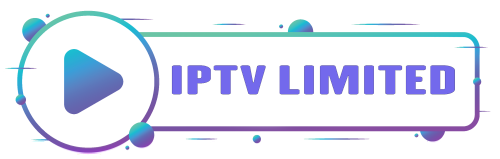
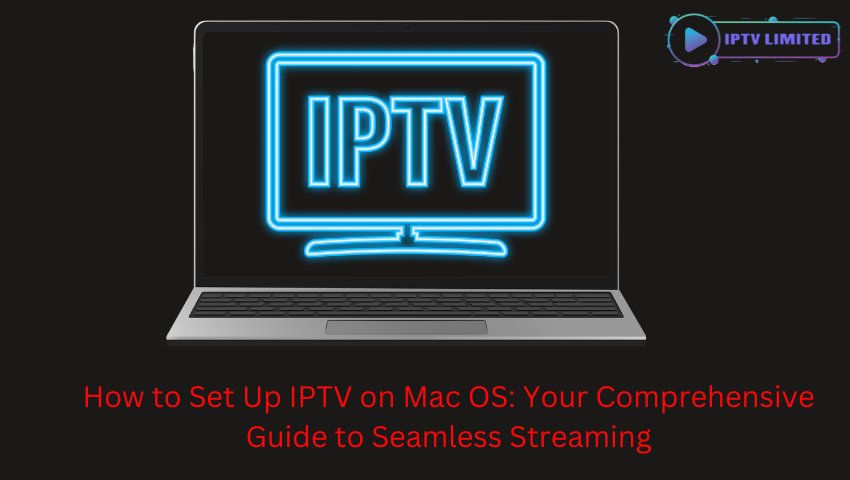
Leave a Reply