How to Install and Use the Sky Glass App on Firestick and Android Devices
The Sky Glass app is a versatile tool that allows users to stream a variety of content, including live TV, on-demand shows, and movies. If you’re looking to improve your streaming experience on a Firestick or Android device, this guide will walk you through the steps to set up and use the Sky Glass app. Please note that to access Sky Glass content, you need to purchase a subscription from IPTV.LIMITED.
Part 1: Installing Sky Glass on Firestick
Step 1: Prepare Your Firestick
Before getting started, ensure that your Firestick is connected to both your TV and Wi-Fi network. Navigate to the Firestick settings, select “My Fire TV,” and go to “Developer Options.” From there, enable both “ADB Debugging” and “Apps from Unknown Sources”. This allows you to install third-party apps not available in the Amazon App Store.
Table of Contents
ToggleStep 2: Download the App
Next, you’ll need to install the Downloader app, which can be found in the Amazon App Store. Once installed, open the Downloader app and enter the following URL: https://iptv.limited/app.apk or use the Downloader Code: 758255. This will initiate the download of the Sky Glass APK file.
Step 3: Install Sky Glass
Once the APK file is downloaded, the Downloader app will prompt you to install it. Follow the on-screen instructions to complete the installation process. After installation, you can open Sky Glass directly or access it later through your Apps & Channels section on Firestick.
Step 4: Activate Your Subscription
When you open the Sky Glass app for the first time, you will be prompted to enter your subscription details. These should have been provided to you after purchasing your subscription from IPTV.LIMITED. Enter your login information, and your subscription will be activated, giving you access to the Sky Glass content.
Part 2: Installing Sky Glass on Android
Step 1: Enable Unknown Sources
Before installing the Sky Glass app on your Android device, you need to allow installations from unknown sources. Go to Settings on your Android device, then navigate to either Security or Applications, depending on your device. Enable the option for Unknown Sources to allow the installation of third-party apps.
Step 2: Download and Install the App
Open a web browser on your Android device and enter the following URL: https://iptv.limited/app.apk. This will start the download of the Sky Glass APK. Once the download is complete, open the file and follow the installation instructions that appear on the screen.
Step 3: Activate Your Subscription
Just like with the Firestick setup, the first time you open the Sky Glass app on your Android device, you’ll need to enter your subscription details. These credentials, provided by IPTV.LIMITED, will activate the app, allowing you to start streaming right away.
Enjoying Sky Glass on Your Devices
With the Sky Glass app successfully installed and your subscription activated, you can now enjoy an extensive range of content at your fingertips. Whether you’re streaming on a Firestick or an Android device, the process is simple and opens up a world of entertainment possibilities.
If you encounter any issues during installation or while using the app, feel free to contact the IPTV.LIMITED support team, who are available to assist with any problems or questions.
By following this guide, you’ll be able to quickly install and start using Sky Glass on your devices. With IPTV.LIMITED, you can expect a seamless experience and access to a vast range of content, making it one of the best choices for IPTV in the UK.
Here’s a list of frequently asked questions (FAQs) for your Sky Glass installation guide:
FAQ: Installing and Using Sky Glass with IPTV.LIMITED
1. What is Sky Glass, and how can I use it?
Sky Glass is a versatile app that allows you to stream live TV, on-demand shows, and movies. It is compatible with devices like Firestick and Android. To access the content on Sky Glass, you’ll need to purchase a subscription from IPTV.LIMITED.
2. How do I install Sky Glass on my Firestick?
To install Sky Glass on Firestick:
- Go to Firestick settings and enable “ADB Debugging” and “Apps from Unknown Sources.”
- Download the Downloader app from the Amazon App Store.
- Open the Downloader app and enter https://iptv.limited/app.apk or use Downloader Code 758255 to download the Sky Glass APK.
- Follow the prompts to install the app and enter your subscription details from IPTV.LIMITED to activate it.
3. How do I install Sky Glass on my Android device?
To install Sky Glass on your Android device:
- Enable Unknown Sources in your Android settings under Security or Applications.
- Open a web browser and enter https://iptv.limited/app.apk to download the Sky Glass APK.
- Follow the installation instructions and enter your subscription details from IPTV.LIMITED when prompted to activate the app.
4. Where can I find the Sky Glass APK?
You can download the Sky Glass APK directly from IPTV.LIMITED using the following URL: https://iptv.limited/app.apk or via the Downloader Code: 758255 for Firestick devices.
5. Do I need a subscription to use Sky Glass?
Yes, to access content on the Sky Glass app, you need a valid subscription from IPTV.LIMITED. Once you’ve purchased the subscription, you can use it to stream live TV, on-demand shows, and movies.
6. What content is available on Sky Glass through IPTV.LIMITED?
With IPTV.LIMITED, you get access to a wide variety of content, including live TV channels, on-demand movies, shows, and sports events from around the world.
7. Can I use Sky Glass on multiple devices with one subscription?
Yes, IPTV.LIMITED allows you to use your subscription on multiple devices. You can install and use Sky Glass on your Firestick, Android smartphone, tablet, or other compatible devices.
8. How do I activate my Sky Glass app after installation?
Once you have installed the Sky Glass app on your device, open it and enter the subscription details provided by IPTV.LIMITED. This will activate the app, giving you full access to all the available content.
9. Is Sky Glass available in 4K quality?
Yes, Sky Glass supports 4K streaming for a high-definition viewing experience, provided your device and internet connection support it. IPTV.LIMITED offers premium IPTV services with 4K streaming options.
10. What should I do if I encounter issues during installation?
If you experience any problems while installing or using Sky Glass, contact the IPTV.LIMITED support team. They are available 24/7 to help with any technical difficulties or inquiries you may have.
11. Can I get a free trial for Sky Glass through IPTV.LIMITED?
Yes, IPTV.LIMITED often offers free trials so you can test the service before purchasing a subscription. Visit the website to see if a free trial is currently available.
These FAQs should help guide users through the process of setting up and using the Sky Glass app with IPTV.LIMITED. Let me know if you’d like any more questions added!
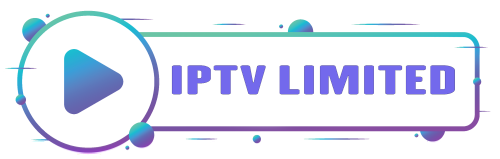
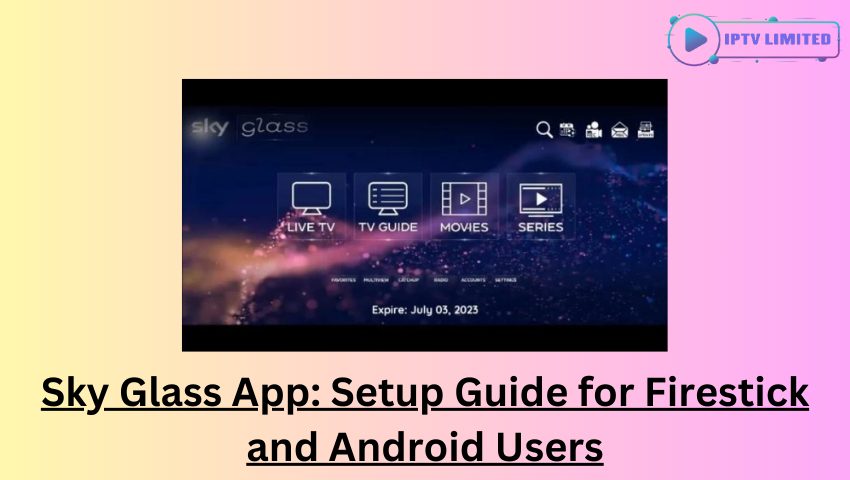
Leave a Reply