Keep Your Content Fresh: How to Refresh Smart IPTV on FireStick (iptv.limited)
Smart IPTV is a popular application that transforms your FireStick into a versatile entertainment hub, offering access to a vast library of live TV channels, movies, and TV shows through your IPTV subscription. However, to ensure you always have the latest channel listings and program information, it’s essential to refresh Smart IPTV periodically.
This comprehensive guide provides a step-by-step walkthrough of refreshing Smart IPTV on your FireStick, ensuring you have access to the most up-to-date content and a seamless streaming experience.
Why Refresh Smart IPTV?
Refreshing Smart IPTV serves several crucial purposes:
- Updated Channel Listings: IPTV providers often update their channel offerings, adding new channels or removing old ones. Refreshing Smart IPTV ensures your channel list reflects the latest changes from your provider.
- Accurate Program Information: The Electronic Program Guide (EPG) provides scheduling information for TV programs. Refreshing the app ensures the EPG data is accurate and up-to-date, so you don’t miss your favorite shows.
- Resolve Glitches and Errors: Occasionally, Smart IPTV might encounter minor glitches or errors that can affect channel loading or program information. Refreshing the app can often resolve these issues.
- Optimal Performance: Refreshing Smart IPTV can help optimize the app’s performance, ensuring smooth streaming and a seamless user experience.
Before You Begin: Essential Preparations
Before refreshing Smart IPTV, ensure the following:
- Active IPTV Subscription: Smart IPTV is a player, not a provider. You’ll need an active IPTV subscription from a reputable provider that offers an M3U playlist URL. This playlist contains the channel information that Smart IPTV uses.
- Stable Internet Connection: A stable internet connection is crucial for refreshing Smart IPTV and accessing content. Ensure your FireStick is connected to a reliable Wi-Fi network.
- Updated Smart IPTV App: Make sure you have the latest version of Smart IPTV installed on your FireStick. You can check for updates in the Amazon Appstore.
Methods to Refresh Smart IPTV on FireStick
There are several ways to refresh Smart IPTV on your FireStick:
1. Restarting the App:
- Close the App: Go to your FireStick’s home screen and close the Smart IPTV app. You can do this by pressing and holding the “Home” button on your FireStick remote, selecting “Apps,” and then choosing Smart IPTV from the list. From there, select “Force Stop” to close the app.
- Reopen the App: Relaunch the Smart IPTV app from your FireStick’s home screen or app library.
- Automatic Refresh: When you reopen the app, Smart IPTV will automatically attempt to refresh the channel list and EPG data.
2. Manual Refresh within the App:
- Access Settings: Open the Smart IPTV app and navigate to the “Settings” menu. The location of the settings might vary slightly depending on the app version, but it’s usually found by pressing the menu button on your FireStick remote while in the app.
- Refresh Option: Look for an option labeled “Refresh,” “Reload Playlist,” or something similar within the settings menu.
- Initiate Refresh: Select the refresh option and confirm your choice. Smart IPTV will then refresh the channel list and EPG data.
3. Refreshing via the Smart IPTV Website:
- Obtain MAC Address: Open the Smart IPTV app on your FireStick and note down the MAC address displayed on the screen. This is a unique identifier for your device.
- Visit the Website: On a computer or mobile device, open a web browser and go to the official Smart IPTV website:
siptv.app/mylist/ - Enter MAC Address: Enter your FireStick’s MAC address in the designated field on the website.
- Update Playlist: If you have an updated M3U playlist URL from your IPTV provider, you can enter it in the “URL” field and click “Add Link” to update the playlist on your Smart IPTV app.
- Refresh the App: Go back to your FireStick and restart the Smart IPTV app. The updated channel list and EPG data should now be loaded.
4. Reinstalling the App:
- Uninstall Smart IPTV: Go to Settings > Applications > Manage Installed Applications on your FireStick. Select Smart IPTV and choose “Uninstall.”
- Reinstall the App: Go to the Amazon Appstore and search for “Smart IPTV.” Download and install the app again.
- Configure the App: After reinstalling, you’ll need to re-enter your MAC address and M3U playlist URL on the Smart IPTV website to reload your channel list.
5. Using the “Reload Playlist on Start” Feature:
- Access Settings: Open the Smart IPTV app and navigate to the “Settings” menu.
- Reload Option: Look for the “Reload Playlist on Start” option.
- Set Refresh Frequency: You can choose to reload the playlist automatically every time you start the app, manually, or at specific intervals (e.g., every 3, 6, 12, or 24 hours). This can help ensure your playlist is always up-to-date.
Installing Smart IPTV on Android TV and Amazon Fire TV Devices
Troubleshooting Tips
- Playlist Not Loading: Double-check that you’ve entered the correct MAC address and M3U playlist URL on the Smart IPTV website. Ensure your internet connection is stable.
- Buffering or Lag: If you experience buffering or lag, try restarting your FireStick, router, or modem. You might also need to upgrade your internet speed.
- EPG Not Updating: If the EPG is not updating correctly, try refreshing the app or checking with your IPTV provider for any EPG-related issues.
- Alternative Players: If you encounter persistent issues with Smart IPTV, consider using alternative IPTV players like IPTV Smarters Pro or GSE Smart IPTV, which are also available on FireStick.
Optimizing Your IPTV Experience
- Use a VPN: A VPN can enhance your privacy and security while streaming IPTV, especially if your ISP throttles your connection.
- Optimize Router Settings: Configure your router’s Quality of Service (QoS) settings to prioritize IPTV traffic, ensuring smoother streaming.
- Keep Apps Updated: Regularly update your FireStick and IPTV player apps to the latest versions to benefit from bug fixes and performance improvements.
By following these methods and troubleshooting tips, you can effectively refresh Smart IPTV on your FireStick and enjoy uninterrupted access to the latest channels and program information. Remember to choose a reliable IPTV Provider UK and keep your app updated for the best possible streaming experience.
If you’re looking for a premium IPTV service with a vast selection of channels and reliable streaming, consider IPTV.LIMITED. We offer a variety of IPTV Subscriptions to cater to different needs and preferences, ensuring you have access to the best entertainment options.
FAQs: Refreshing Smart IPTV on Your FireStick
Q: Why do I need to refresh Smart IPTV on my FireStick?
A: Refreshing Smart IPTV ensures you have the latest channel listings, accurate program information, and optimal performance. It can also help resolve any glitches or errors you might encounter.
Q: How often should I refresh Smart IPTV?
A: It’s generally a good idea to refresh Smart IPTV at least once a week, or more frequently if your IPTV provider makes frequent updates to their channel lineup or EPG data.
Q: What are the different ways to refresh Smart IPTV on FireStick?
A: You can refresh Smart IPTV by:
- Restarting the app: Close and reopen the app to trigger an automatic refresh.
- Using the manual refresh option within the app: Look for a “Refresh” or “Reload Playlist” option in the app’s settings.
- Refreshing via the Smart IPTV website: Enter your FireStick’s MAC address and update the playlist on the website.
- Reinstalling the app: Uninstall and reinstall Smart IPTV, then reconfigure it with your playlist URL.
- Using the “Reload Playlist on Start” feature: Enable this option in the app’s settings to automatically refresh the playlist every time you start the app.
Q: Where can I find my FireStick’s MAC address?
A: Open the Smart IPTV app on your FireStick. The MAC address will be displayed on the screen.
Q: What is an M3U playlist URL?
A: An M3U playlist URL is a web address that points to a file containing a list of IPTV channels. Your IPTV provider will provide you with this URL.
Q: What should I do if my playlist is not loading?
A: Double-check that you’ve entered the correct MAC address and M3U playlist URL on the Smart IPTV website. Ensure your internet connection is stable and try restarting your FireStick and router.
Q: Why am I experiencing buffering or lag while streaming?
A: Buffering or lag can be caused by a slow or unstable internet connection. Try restarting your FireStick, router, or modem. You might also need to upgrade your internet speed or adjust the video quality settings in the Smart IPTV app.
Q: Why is my EPG not updating correctly?
A: Try refreshing the app or contacting your IPTV provider to check for any EPG-related issues.
Q: Can I use a VPN with Smart IPTV on FireStick?
A: Yes, using a VPN can enhance your privacy and security while streaming IPTV. It can also help bypass geo-restrictions and prevent ISP throttling.
Q: What are some alternative IPTV players for FireStick?
A: If you encounter persistent issues with Smart IPTV, consider using alternative IPTV players like IPTV Smarters Pro or GSE Smart IPTV, which are also available on FireStick.
Q: Where can I find more help and support for Smart IPTV?
A: You can find support documentation and FAQs on the official Smart IPTV website. You can also contact your IPTV provider for assistance.
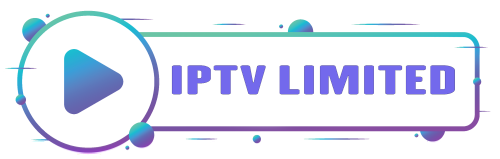

Leave a Reply