Want to transform your Kodi media center into a comprehensive IPTV platform? This updated guide provides a step-by-step walkthrough to help you set up IPTV on Kodi and access a vast library of live TV channels and on-demand content.
What You’ll Need:
- Kodi installed on your device (download from the official Kodi website)
- A stable internet connection
- An active IPTV subscription from a reliable provider (like IPTVstore.uk 😉)
- Your M3U playlist URL provided by your IPTV provider
Let’s Get Started!
Step 1: Choose an IPTV Provider
Select an IPTV service provider that meets your needs. Many providers offer various channels and services. You can explore the options available at IPTVstore.uk. Once you have a subscription, obtain the M3U playlist URL from your provider. This URL is essential for setting up IPTV on Kodi, as it contains the list of channels.
Step 2: Install Kodi
If you haven’t already, download and install Kodi on your device from the official Kodi website. Open Kodi and ensure it’s up to date.
Step 3: Enable Unknown Sources
- Go to Settings (the gear icon) on the main Kodi page.
- Navigate to System Settings > Add-ons.
- Toggle the switch to “Enable Unknown Sources.” This allows you to install third-party add-ons, which is necessary for the IPTV setup.
Step 4: Install the PVR IPTV Simple Client Add-on
- Return to the Settings menu and select “Add-ons.”
- Choose “Install from repository” > “PVR clients.”
- Scroll down and select “PVR IPTV Simple Client.”
- Click “Install” and wait for the add-on to install.
Step 5: Configure PVR IPTV Simple Client
- After installation, navigate back to the Add-ons menu and open “My add-ons” > “PVR Clients.”
- Select “PVR IPTV Simple Client” and choose “Configure.”
- Under the “General” tab, select “M3U Playlist URL.”
- Enter the M3U playlist URL you obtained from your IPTV provider.
- (Optional) Under the “EPG Settings” tab, enter the EPG URL if provided by your IPTV service for TV guide listings. (EPG is often detected automatically)
- Click “OK” to save your settings.
Step 6: Load Your IPTV Channels
- Go back to Kodi’s main menu and select “TV.”
- You might need to restart your device if the channels don’t load immediately.
- Wait for the channels to load. This may take a few moments, depending on the size of your playlist. (Note: It can take a long time if the playlist includes all channels or content. Talk to your provider if you need a slimmed-down version.)
Tips for a Smooth Experience:
- Keep Kodi updated to the latest version.
- Regularly update your M3U playlist URL.
- Consider alternatives to Kodi for IPTV, as there might be better options available.
- Loading your M3U playlist on Kodi can take time, depending on your package size.
- Avoid using Kodi on older devices with limited memory.
Need Help with Setup?
If you need assistance setting up IPTV on Kodi, we can walk you through the installation process for free. Just send us a message on WhatsApp or via email.
Enjoy a World of Entertainment on Kodi!
With your IPTV setup complete, you can now enjoy a vast library of channels and on-demand content on your Kodi media center.
Looking for a reliable IPTV provider with a wide selection of channels and excellent customer support? Visit IPTV LIMITED and explore our range of IPTV subscriptions. We offer high-quality streaming, flexible plans, and a user-friendly interface to enhance your entertainment experience.
Frequently Asked Questions about Setting Up IPTV on Kodi (2024)
1. What is IPTV?
IPTV stands for Internet Protocol Television. It delivers television content over the internet, giving you access to a wide variety of channels and on-demand content without needing a traditional cable or satellite connection.
2. Why should I use Kodi for IPTV?
Kodi is a versatile media center that, with the right add-ons, can be a powerful platform for watching IPTV. It’s free, open-source, and highly customizable.
3. What is an M3U playlist URL?
An M3U playlist URL is a web address that points to a file containing a list of IPTV channels and their streaming sources. You’ll need this URL from your IPTV provider to set up IPTV on Kodi.
4. Where can I get an IPTV subscription and M3U playlist URL?
You can get an IPTV subscription and M3U playlist URL from a reputable IPTV provider like IPTV UK LIMITED. We offer various packages with a wide selection of channels and high-quality streaming.
5. Why do I need to enable “Unknown Sources” in Kodi?
Enabling “Unknown Sources” allows you to install third-party add-ons like PVR IPTV Simple Client, which is necessary for watching IPTV on Kodi.
6. What is PVR IPTV Simple Client?
PVR IPTV Simple Client is a Kodi add-on that allows you to easily set up and manage your IPTV channels within Kodi.
7. What is an EPG?
EPG stands for Electronic Program Guide. It’s an on-screen guide that shows you upcoming programs and schedules for your IPTV channels.
8. Do I need an EPG to watch IPTV on Kodi?
No, an EPG is not essential, but it can enhance your viewing experience by providing program information and scheduling details.
9. What if my IPTV channels are taking a long time to load?
The loading time depends on the size of your playlist and your internet speed. If it’s taking too long, contact your IPTV provider for a slimmed-down playlist.
10. What if I’m having trouble setting up IPTV on Kodi?
If you encounter any difficulties, you can reach out to your IPTV provider for assistance. UK IPTV offers excellent customer support to help you get set up and streaming quickly.
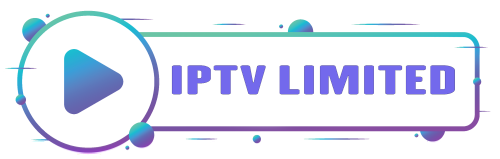

Leave a Reply